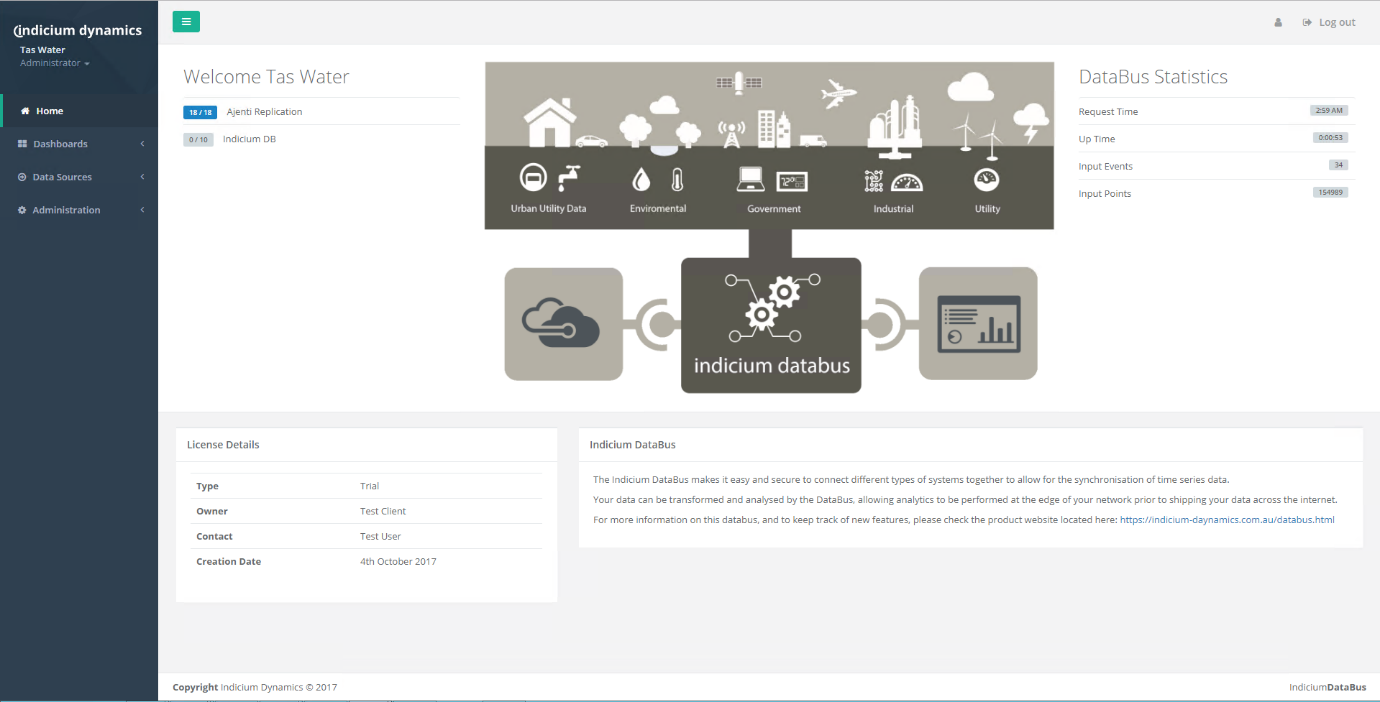Quick Start
INDICIUM DataBus Edge
Setup Database (Entity Framework)
Create a database on your local machine. Minimum requirement: SQL Server 2008 Express Edition or SQLite.
You can manually create a database or use the DataBus CLI to do it for you.
Create the database:
databus create-database
Setup the database with the tables to store the configuration, authentication and authorisation details.
Setup the database content:
databus upgrade-database
Also use this command to upgrade your database when installing a new version.
Install Service
You can install the INDICIUM DataBus to run in the background by installing it as a Windows Service.
Install Windows Service:
databus install-service -s <serverName> -d <databaseName> -dir <dataDirectory>
Uninstall Windows Service:
databus uninstall-service
Upgrade Example
Upgrading your INDICIUM DataBus can be completed through an automated process
Example Script:
databus get-latest -p
powershell.exe -NoP -NonI -Command "Expand-Archive '.\
databus uninstall-service
cd
databus upgrade-database
databus install-service
CLI
Run from the directory containing the DataBus
Usage: databus [options] [command]
Options:
-? Show help information
Commands:
console Run the INDICIUM DataBus on the console
Usage: databus console
Environment Variables can be used to override settings in the appsettings.json file. This can be useful when hosting in Docker.
Environment Variables:
[MongoDbConnection] connection string for config data in MongoDB.
[EntityFrameworkConnection] connecting string for config data in SQL Server.
[DataBusConfigurationManager] configuration manager for Configuration: EntityFramework, MongoDB, File and InMemory.
[IdentityConfigurationManager] configuration manager for Identity are EntityFramework and MongoDB.
create-database Create an INDICIUM DataBus database in MS SQL Server
Usage: databus create-database [options]
Options:
-?|-h|--help Show help information
-d <database> The name of the database
-c <connectingString> The connecting string required to connect to the SQL server. Default is 'Server=localhost;Integrated security=SSPI;database=master'
upgrade-database Upgrade the INDICIUM DataBus database using connection details specified in appsettings.json
Usage: databus upgrade-database [options]
install-service Install the INDICIUM DataBus as a Windows Service.
The service will be installed with a Delayed Start time.
Usage: databus install-service [options]
Options:
-?|-h|--help Show help information
-u <username> Username of the account used to run the service. Default is Local System.
-p <password> Password of the account used to run the service. Default is Local System.
uninstall-service Uninstall the INDICIUM DataBus Windows Service.
Usage: databus uninstall-service [options]
set-config Set a configuration value in the appsettings.json file.
Usage: databus set-config [options]
Options:
-?|-h|--help Show help information
-db <DatabaseConnectionString> Database connection string (eg. mongodb://localhost:27017 or Server=localhost;Database=DataBus;Trusted_Connection=True;)
-cm <ConfigManager> Type of Data Store for configuation (eg. MongoDBConfig or EntityFrameworkConfig)
-jwt <JwtSecretKey> Override the default JWT secret key
get-config Get a configuration value from the appsettings.json file.
Usage: databus get-config [options]
Options:
-?|-h|--help Show help information
-db Get the database connection string
-cm Type of Data Store for configuation
-jwt Fwr the JWT secret key
get-latest Download the latest version from the INDICIUM Store
Usage: databus get-latest [options]
Options:
-?|-h|--help Show help information
-a Download latest ALPHA release (unsupported)
-p <path> Path where file should be downloaded to
-v <version> Specific version (eg. 1.3.45)
Download
Contact Indicium Dynamics for access to INDICIUM Cloud where you can manage your licenses:
Request Access Open Indicium CloudIndicium Dynamics - Want to know more?
Want to know more about Indicium Dynamics?
Indicium Dynamics provide a range of services for your IT projects. Real-time apps. Cloud deployments. Consulting and Project Management Services. We can even deploy and configure the INDICIUM DataBus for you!
Find out more on our website.
Contact Us